How to support PGP encryption in Gmail
24 August 2015How to support PGP encryption in Gmail
I like to use PGP whenever I can. Not everything I send is necessarily super sensitive or private, but I’d prefer it to never show up in a leaked database. Good thing Google has been working on a Chrome extension End-to-End to add PGP support to Gmail.
Disclaimer: As of the time of this posting, the extension is in the review stage of development. No releases have been made. But it’s open for testing! It’s also included in Google’s Bug Bounty Program.
Setting up
I’m running Ubuntu 15.04 and I had to install Ant and Java.
sudo apt-get install ant openjdk-8-jdk
Now to get the source and built it.
git clone https://github.com/google/end-to-end
cd end-to-end/
# Downloads the source for closure-compiler and builds it.
./do.sh install_deps
./do.sh build_extension
Now we can load the extension into Chrome. Turn on developer mode and click the “Load unpacked extension” button.

Make sure to use <path-to-end-to-end>/build/extension as the unpacked extension. Upon installing it you should see a “Welcome to End-to-End” page open. The icon should be on the top right of the window as well.
If you aren’t familiar with PGP, I recommend you start with reading the GPG Privacy Handbook so you don’t mess it up. Key management is important and PGP relies on a web of trust model. Most PGP users don’t want unintelligible people in their web of trust.
Usage
Open a new tab and click the End-to-End icon. Then click “options”.
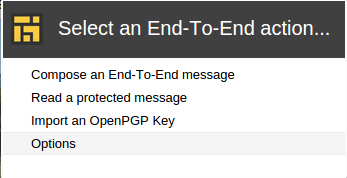
This will bring you to a new page where you can do key management. You can import your public key ring or any private keys you have.
If you import a private key with a password on it, End-to-End will decrypt the key. It stores all private/public keys unencypted unless you protect them with a passphrase. It also has a backup recovery code for recovering the keyring if you forget your passphrase. I’m not sure how that works.
It doesn’t encrypt the keys in memory but they are “safe” inside Chome’s sandbox mode.
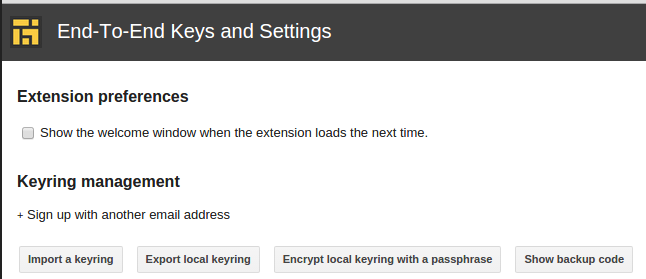
Now for writing an email. Just go to Gmail and click on the extension icon again and a email form will show up. You can then write an email like normal but be sure to save encrypted drafts often! End-to-End will not do it for you like Gmail does, and as soon as the window loses focus, End-to-End closes and all of your unsaved progress will be gone.
Edit: This can be avoided by opening the message in a popup window (clicking the popup icon on the top right). This won’t auto-close when the window loses focus.
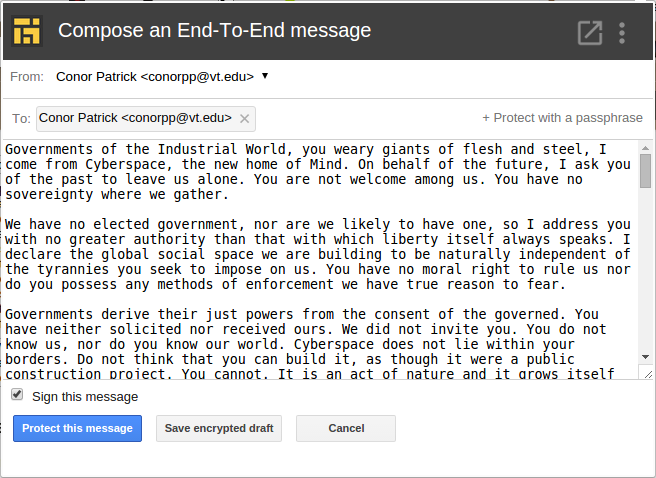
If you have any questions about End-to-End, check out the FAQ.
